Create a shortcut (Shortcut key) to quickly open applications in Windows

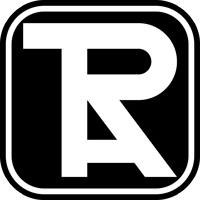

TABLE OF CONTENTS
You want to work faster when calling any application in Windows instead of having to click and dig into each folder to open the application. For example: a camera, a game, a browser, etc. Shortcuts aka "Shortcut key" make everything a lot faster and easier.
Here I will show you how to assign keyboard shortcuts to any application in Windows. For the shortcut to work, you need to create a Shortcut for the application to the Desktop, Start Menu or Taskbar.
Right click the app you want to select Send to -> Desktop (create shortcut), or Pin to Start, Pin to taskbar.
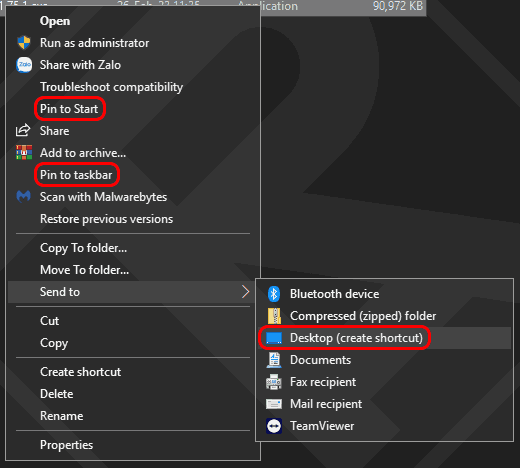
Move to the shortcut file you just created, right click and select Properties
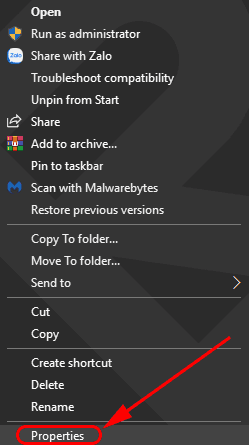
In the Shortcut key section, click in the empty box and select the shortcut you want to use. The shortcut can be a single key like Ctrl, Alt or a combination key like Ctrl + Alt + S.
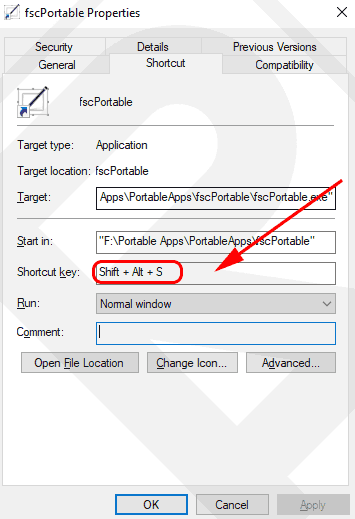
Note that if the shortcut you selected is already in use for another application, you'll need to choose a different shortcut. Also, if you want to create shortcuts for files or folders, you can also follow the same steps.
With shortcuts created, you can quickly open applications or files using shortcuts instead of having to search and click on their icons. This will help save time and increase your productivity on the computer.
Related Articles