Instructions for adding Domain to Microsoft 365 DEV
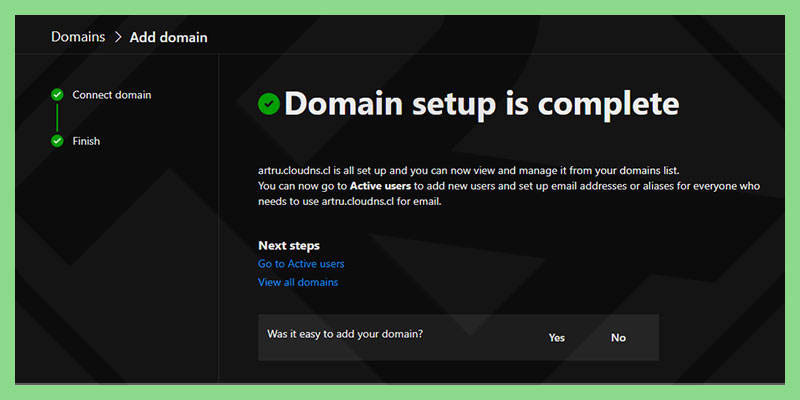
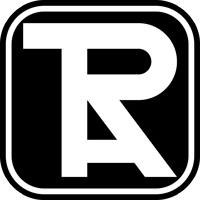
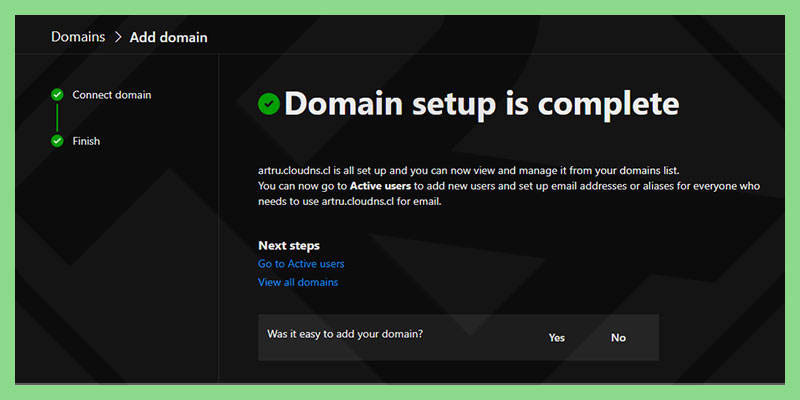
Access admin.microsoft.com
Press Show all → Settings → Domains.
Here you click Add Domain.
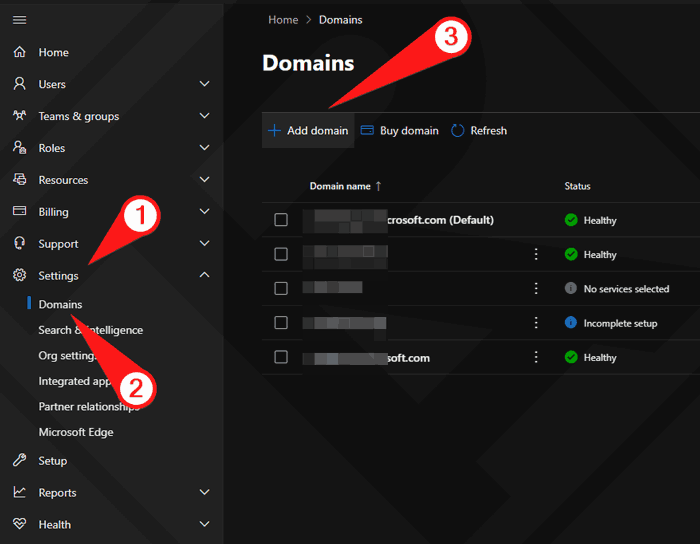
Fill in the domain name you want to add to your Microsoft 365 DEV account
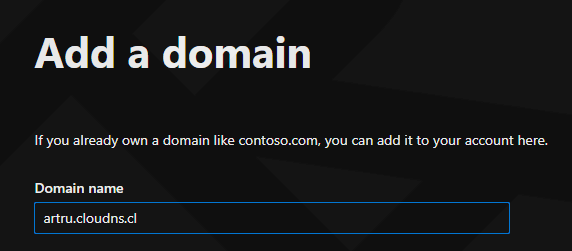
Microsoft gives you 3 types of authentication. The simplest is to add the TXT record in the first option.
After pressing tiếp tục you will see the TXT record.
For example, the image below:
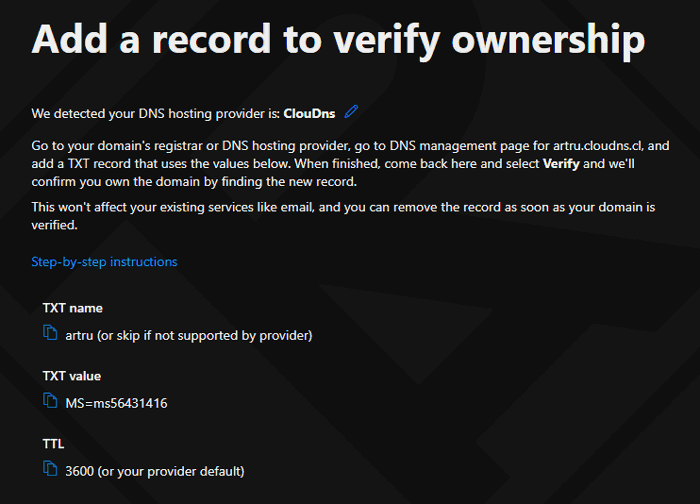
Go to the Domain management section and add the TXT record and you're done.
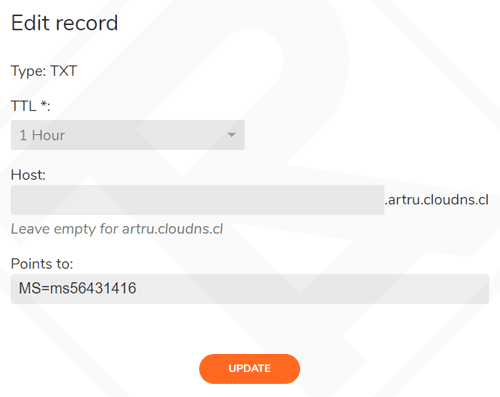
If you do not need to use email by domain name, uncheck the option Exchange and Exchange Online Protection.
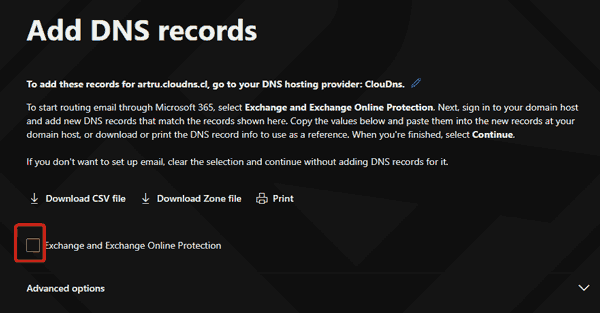
On the contrary, if you use Email by domain name, you need to add these 3 records.
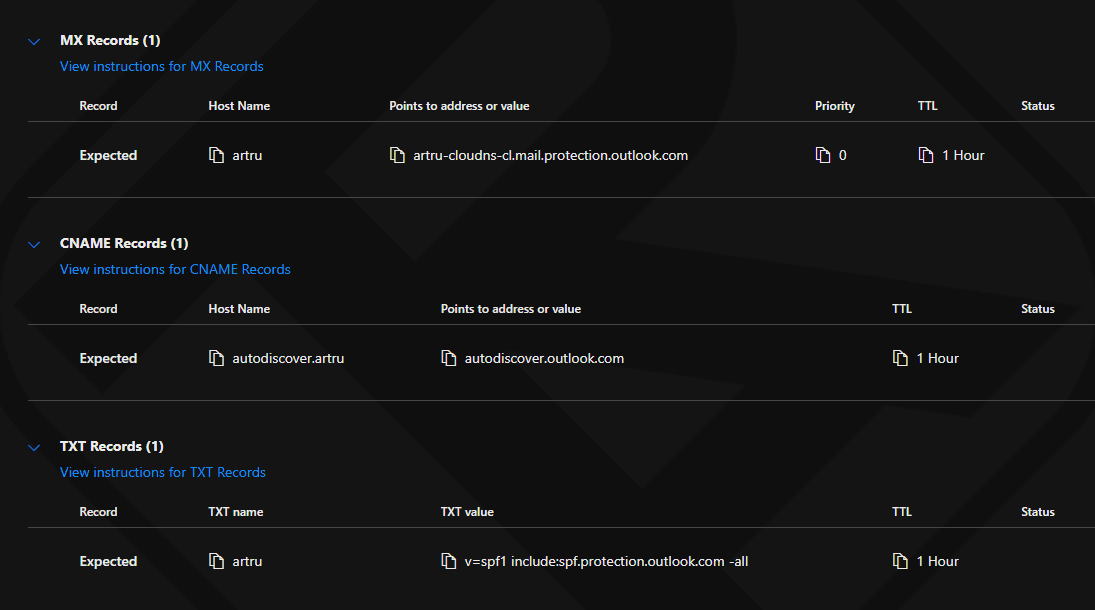
Note: only 1 record can exist TXT v=spf1. If the website has many records v=spf1 different, you can combine them into 1.
After adding all 4 records. For example like this:
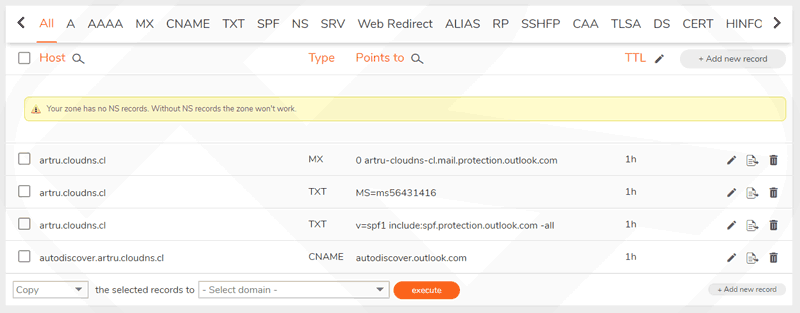
Complete the above steps and your domain name status will be green Healthy.
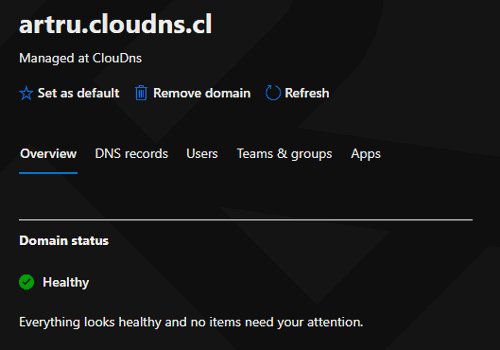
Now you can add new users, set up email addresses or aliases for all users according to the domain name you just set up.
Related Articles